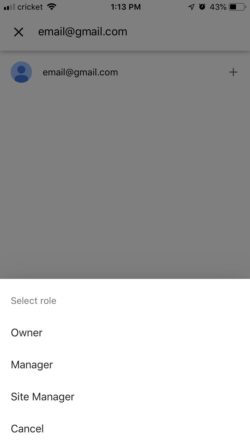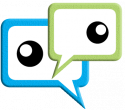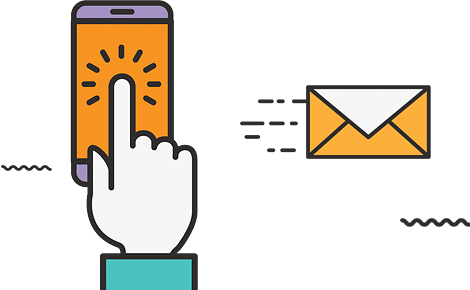How to Add a User to Google My Business
This is a question I get asked a lot from small business owners in our small area of North Central Florida. Many of them feel as if this information should be easy to find; but with the never ending updating and changes happening to Google on a daily basis, can we really blame them? In this post, I will walk you through the steps of adding a user to your Google My Business listing.
Why add users to your listing?
Adding users gives business owners the capability of allowing access to their GMB listing without handing over user and password information. The employee or contractor can be added or removed as a user.
Types of Users
There are three types of users that you can assign; Owner, Manager and Site Manager.
- Owners: Profiles can have multiple owners, but only one Primary Owner. Owners and Primary Owners have the same access to the profile, but a Primary Owner can’t be removed until they transfer their primary ownership to another user.
- Managers: Managers have most of the same capabilities as the owner, except they cant manage users, remove the profile or edit the website address.
- Site Managers: Site Managers can’t edit most of the business information, but they can create posts and download insights.
Add Users to a Profile
1. On your computer, sign into Googly My Business.
- If you have multiple Google accounts, you will want to make sure you’re signed into the account that has Primary Ownership of your listing.
- If you have multiple locations; open the location you’d like to manage.
2. In the menu on the left, click on users.
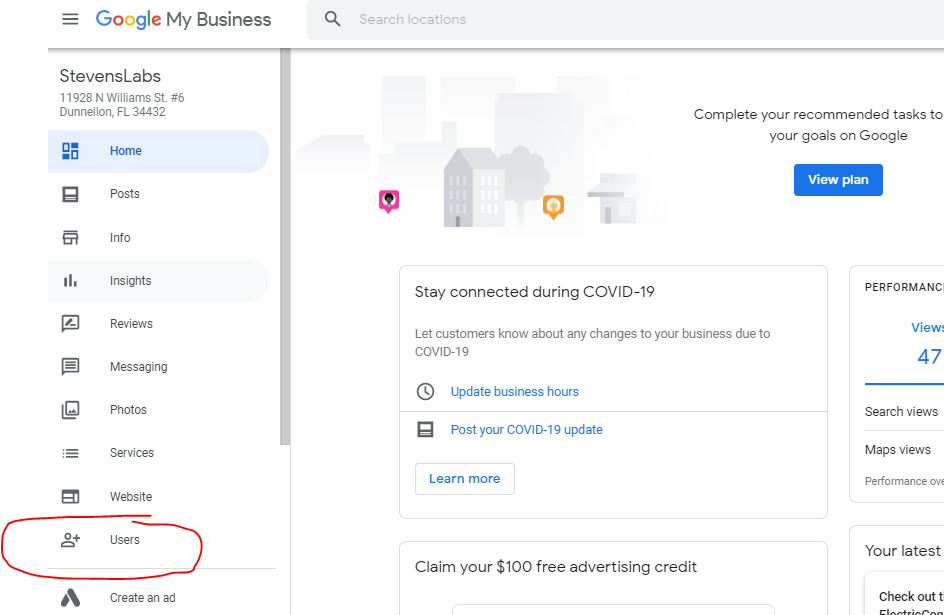
3. At the top right, click on the Invite New User Icon
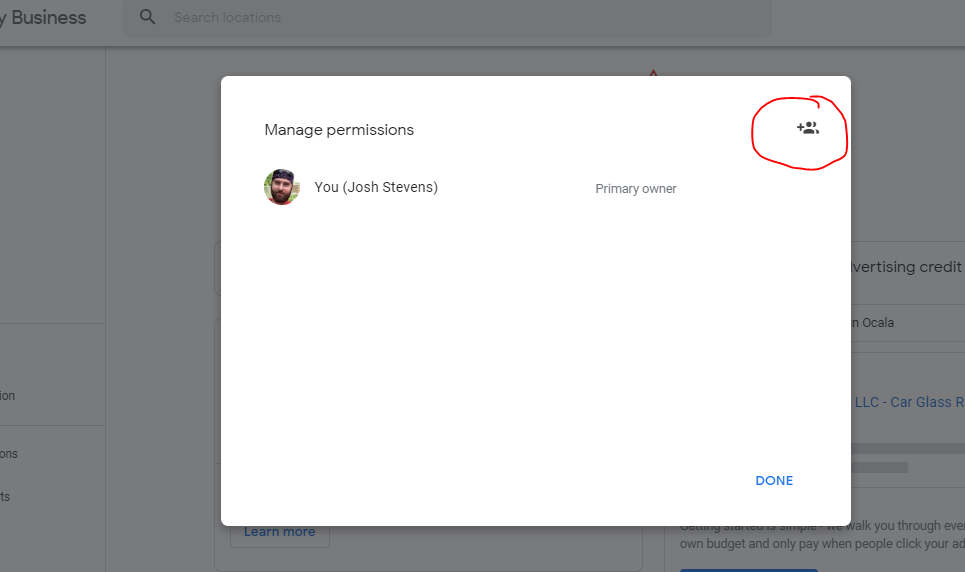
4. Enter the name or email address of the user you’d like to add. The email address must be associated with a google account.
5. Click on Choose a role > Owner, Manager or Site Manager
6. Invite. An email will be sent to the user asking them to accept access to the business listing. As soon as they accept, they will have access to the account.
1. On your phone, download the Google My Business App. If you already have the app, simply open it.
- If you have multiple Google accounts, you will want to make sure you’re signed into the account that has Primary Ownership of your listing.
- If you have multiple locations; open the location you’d like to manage.
2. Choose the “More” option in the bottom menu.
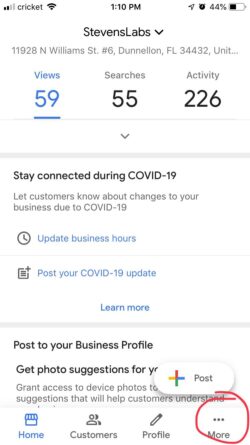
3. Click on “Manage Users”
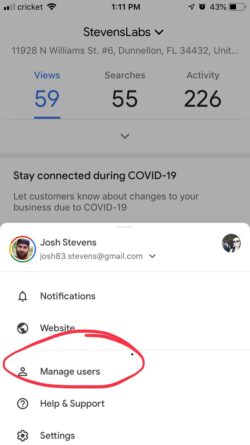
4. Click on the plus icon in the top right.
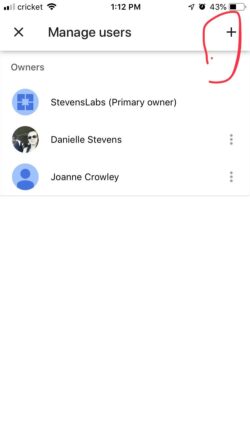
5. Start typing the email address associated with the Google Account of the person you’d like to add as a user. Once their name appears, click on the plus sign to add them.
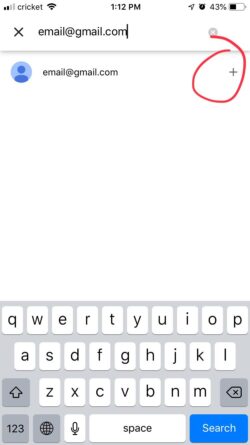
6. Finally, you will be asked which User Role you’d like this person to have.